With PFCU Mobile Banking you can manage your finances anytime, anywhere! Need to transfer money while you're out at lunch? Want to pay your bills from your couch? Don't have time to run to the credit union after work? Our Mobile Banking provides 24/7 access to your accounts through your mobile device. You can manage your account easily with just the push of a button.
How to Set Up Mobile Banking
For access to mobile banking, you need to be a PFCU Online Banking user.
Login Register
Use your mobile device to access mobile banking by going to your app store and typing PFCU Mobile Banking. You will recognize us by our white background, blue star and red swoosh! Download the free app and then log in with the same user name and password that you use for Online Banking...you are all set to go! If you receive an "Error 403," your mobile device is not compatible with mobile banking.
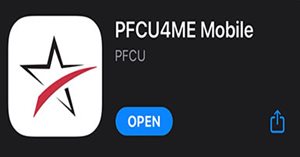
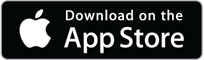
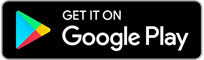
Mobile Banking enables you to do your banking on your device including many great features!
Here are some options available to you:
- Schedule Transfers
- Find PFCU Locations & ATMs
- Search CO-OP ATMs
- Report Card Fraud
If you have questions, use our live chat support contact us at 844-517-3611.
Deposit checks the easy way with Mobile Deposit
- No need to make a trip to the credit union or have to stand in line to deposit a check.
- No need to go to an ATM to deposit a check.
- You don’t have to mail a check and pay postage to make a deposit.
- Now you can make a check deposit when traveling or temporarily living out of state.
You will need to initialize the app from your mobile device:
- Go to your App store to download the App for Mobile Banking. Simply search for PFCU Mobile Banking and download the App.
- Select the Mobile Deposit from the available features.
- If you go to the Internet and use a browser to find our Mobile Deposit, it will not show up. However, you can download the App from there.
On the bottom right side of the screen there is an option ‘How It Works’ that explains how to use Mobile Deposit.
To Make a Deposit:
- Choose the account in which to deposit.
- Indicate the deposit amount
- The App will then instruct you to take a front and back picture of the check.
- You must sign the back of the check and write 'For Mobile Deposit'
- Click Submit Deposit.
While You Wait:
When you are waiting for your confirmation of the deposit you will receive the following message to indicate your deposit is being processed: Making deposit. This may take a few moments to process.
Successful Deposit:
- If the deposit was successfully accepted for processing, this pop-up message is displayed: Your check has been accepted!
- Click OK.
Deposit History:
- You are able to view your history of the deposits made.
- This will show the date, time*, amount of the deposit and the status.
- If the deposit is ‘Pending’ it is waiting for review.
- You will be able to view the deposit by clicking on the amount.
Deposit Details:
You are able to view the date, time, amount, deposit status and the front and back of the check.
What If Something Goes Wrong?
- If there is a problem with the deposit, you will receive a message indicating the issue: The amount you entered did not match the amount detected. Please re-enter amount and retake photo.
- Click OK.
Mobile Deposit FAQs
An Easier Way to Pay
 Mobile Wallets are an easy, secure and convenient way to make purchases. Purchase things in store using your mobile phone without ever having to pull out your PFCU card.
Mobile Wallets are an easy, secure and convenient way to make purchases. Purchase things in store using your mobile phone without ever having to pull out your PFCU card.
Get Started with PFCU Mobile Wallets for your Debit or Credit Card
See detailed setup instructions:
Apple Pay: Learn More Here or watch this video.
Samsung Pay: Learn More Here or watch this vdeo.
Google Pay: Learn More Here or watch this video.
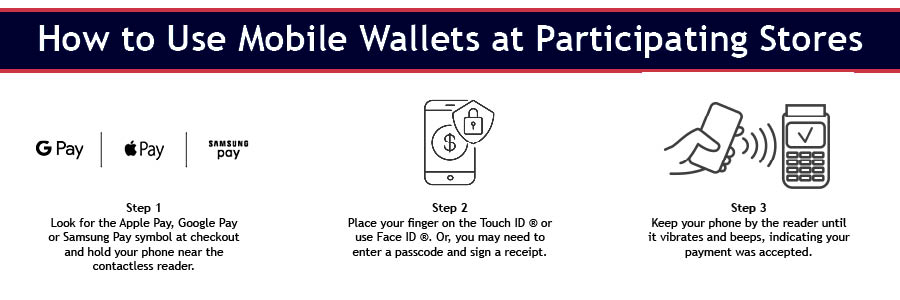
Set Up Your PFCU Mobile Wallet Today!
Contact us, us Live Chat or visit a PFCU location for more information.
The following functions are available on our Mobile Bill Pay service:
- Make a payment
- See past payment histories and future scheduled payments
You need to set up your payees through our full Online Banking/Online Bill Pay site. Then you can utilize the payees on Mobile Bill Pay.
Reminder: To ensure that your Mobile Banking works smoothly, you need to make sure your mobile device is storing "cookies", otherwise you may get locked out.